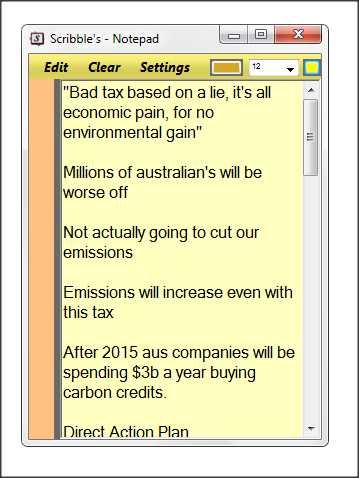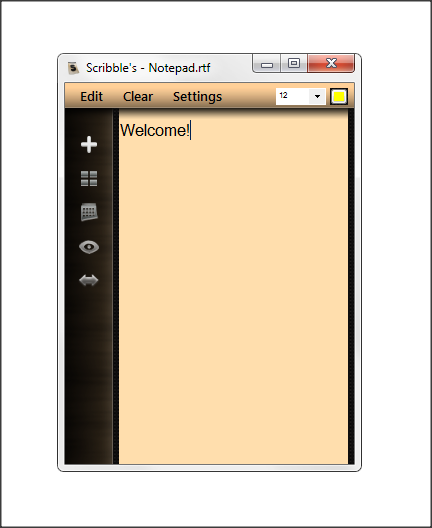Scribble’s Notepad 2.0
I’ve been working on this for a while, I have another version (2.1) coming out sometime in the near future as well, I was going to include the features from my current project file into version 2, but I just want to get this program out there now.
Scribble’s Notepad 1 looked terrible (as you can see below), it was a bland, pale, featureless text editor with no real benefits other than the fact it auto-saved and could be locked to the top. It was okay, I actually used it myself to do Society and History homework, as you can see I lazily left my notes on there in the screenshot:
But it was time to redecorate, rethink and rejuvenate. I started working on Scribble’s 2.0 probably last year, but it hasn’t been in full-time development, only last month did I pick up where I left off to get things moving again. Now, after many a hurdles and bug testing, I finally have Scribble’s Notepad 2.0 here. I think it’s nice. =)
Scribble’s Notepad 2.0 keeps the features that Scribble’s 1 had. It will save your note automatically when you close the program, or when you switch notes.
Let me run down what’s new with Scribble’s Notepad.
Note Page: Now Scribble’s Notepad has a Note Page, click the Note Page button in the utility sidebar and you can view the rest of your notes, you can also delete and rename notes from this page, I think it’s rather handy when managing different homework assignments or notes.
Themes: Scribble’s Notepad now has themes, do you like a particular colour? Leather? Dark? No problem, express your feelings using the themes in the Settings menu, make Scribble’s as slick as you want it.
Portable: Before if you copied Scribble’s onto a USB and took it to another computer you wouldn’t get any of your notes, instead the notes would stay on the computer you ran it on. Now, Scribble’s is entirely portable. I mean entirely, Scribble’s doesn’t even save it’s settings on the AppData folder anymore, it saves it in the directory it was run from. When you run Scribble’s Notepad 2.0 it creates a Notes folder, in it you have all your notes, your settings etc. This means you can take Scribble’s with you on a USB and access everything on any Windows computer (with the .NET 4 Framework installed.)
Hide Me: If Scribble’s Notepad is in the way, just click on the Eye Button, this makes Scribble’s transparent, but at the same time allows you to continue writing. This means that if Scribble’s is in the way, you can easily just turn Scribble’s invisible and get note taking again.
Size Lock: If you use the snap feature in Windows 7 this feature will give you more control over Scribble’s Notepad. Set the size, lock the notepad, then you can snap Scribble’s to the right side, then the left side, ooh and back to the right side. The entire time with Scribble’s being the exact size that you want.
So there we have it, isn’t it nice? I’m so proud of it! So go to the download page and check it out, don’t forget to tell me what you think, hope you enjoy it, happy note taking.
I can’t wait until I release version 2.1 to you guys, I’ve been working on some more features that will make Scribble’s even better.
Thanks,
Ben.
Scribble’s Notepad 2.0 has been reviewed by the awesome Softoxi team.